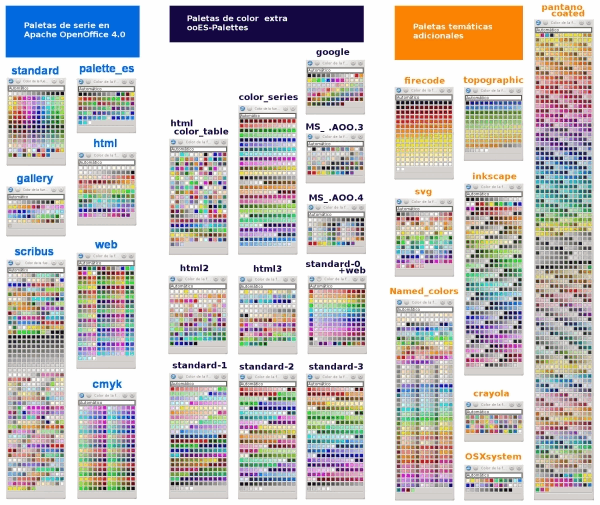ooEs Palette or how to change the active color palette of Apache OpenOffice
| Vers. | Read | |
|---|---|---|
|
Online Help - English | Ayuda en línea - Español |
Content
What is ooEs Palette
| ooEsPalette is an extension for Apache OpenOffice and OpenOffice.org, developed by the open-office.es team, which adds a new toolbar and a new command on the Tools > Add-ons menu called Change color palette in all different component that are part of the suite (Writer, Calc, Impress, Draw, the Basic IDE and although not shown, also Base and Math).
Thetoolbar includes a button to easily change the active color palette (color table) for any application in the suite. The command Change active palette performs the same function as the button. The extension is provided under Apache 2.0 License. Before using this extension, please read the terms of the license. |
How to Install
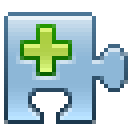 |
ooEs Palette is installed like any other extension for Apache OpenOffice. There are two versions, one compatible with 3.x.x and earlier versions, the second one supporting version 4.x.
If after downloading the extension the install process do not start automatically:
After requesting permission to install, and accept the license terms, the extension will be included in your suite. 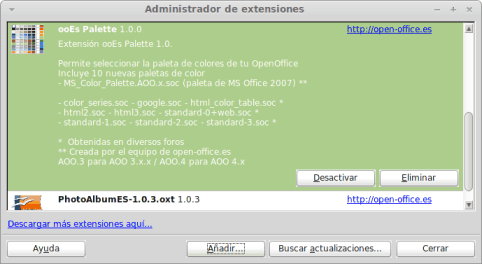 As with many extensions, you will need to close all open OpenOffice apps, including Quick Starter so after restart OpenOffice, the extension will be properly activated. The extension has not been tested with earlier versions 3.x.x, nor in LibreOffice nor other forks, but is also likely to be valid. You must select the appropriate version to your installation of AOO.
|
The toolbar
| |
The ooEs Palette toolbar has a single button that lets you change the active color palette for all applications in the suite.
The button displays the ooEs Palette dialog, which we discussed in The OoEs Palette Dialog. |
The Change active palette command
| The extension adds a new command Change active palette accessible from then Tools > Add-ons menu.
This command displays then ooEs Palette dialog. |
The OoEs Palette Dialog
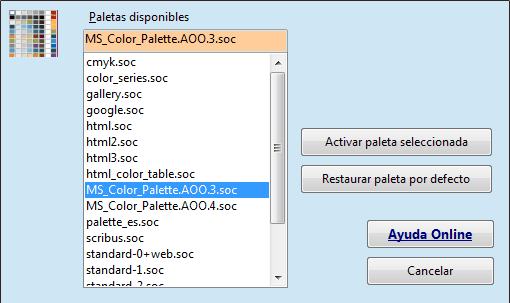 The dialog shows a list to select the available palettes that are installed on your system. It has the following buttons:
|
Change active palette
After selecting a palette form the list and click the Activate selected palette the following confirmation dialog is presented:
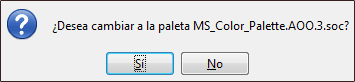 If you confirm the change, a request to restart the suite will be displayed. 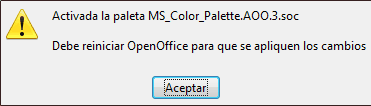 You must close all open windows for Apache OpenOffice, including Quick Starter to apply the changes. if you selected No the following dialog will be displayed:  |
Restore default palette
To restore the default palette:
the extension displays the following confirmation dialog: 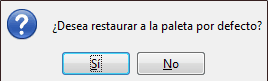 If you confirm the change, a request to restart the suite will be displayed.  You must close all open windows for Apache OpenOffice, including Quick Starter to apply the changes. if you selected No the following dialog will be displayed:  |
Palettes of colors including
Version 1.0.0
The extension includes 10 new color palettes:
- MS_Color_Palette.AOO.3.soc and MS_Color_Palette.AOO.4.soc: the palettes includes the MS Office 2007 colors. The first presents the colors distributed on an array optimized for AOO 3.x; the second palette presents the colors distributed on an array optimized for AOO 4.x. Both palettes were developed by the open-office.es team.
The nine remaining palettes where obtained from various forums:
- color_series.soc
- google.soc
- html_color_table.soc
- html2.soc
- html3.soc
- standard-0+web.soc
- standard-1.soc
- standard-2.soc
- standard-3.soc
Version 1.1.0
This extension includes 21 color palettes: 11 included in the version 1.0.0, and another 10:
- standard-341.soc and standard-400.soc: Default palettes included in the versions 3.4.1 and 4.0.0
Eight new palettes obtained in OpenOffice Spanish Forum, compiled, edited, adapted and made available to users by xiseme:
- crayola.soc
- firecode.soc
- inkscape.soc
- named_colors.soc
- OSXsystem.soc
- pantano_coated.soc
- svg.soc
- topographic_basic.soc
Recommendations for the use of this extension
For your convenience, we recommend restoring the default palette before uninstalling the extension.
Manually restore the default palette
If you need to restore the backup manually, you must access the config folder of OpenOffice's user profile, which is a hidden system folder. For easy access to it:
- To OpenOffice 3.x
- On Windows: Read this page (in Spanish)
- In GNU/Linux: Go to your Home folder and select view hidden folders (usually Ctrl + H). The full path is /home/user_name/.openoffice.org/3/user/config
- To OpenOffice 4.x
- On Windows: Read this page (in Spanish)
- In GNU/Linux: Go to your Home folder and select view hidden folders (usually Ctrl + H). The full path is /home/user_name/.openoffice/4/user/config
Perform then following steps:
- Rename the existing standard.soc to standard.soc.xxx
- Rename the existing standard.soc.bak to standard.soc
- Check that the default palette has been restored. Optionally, delete the file standard.soc.xxx
Recover and manually restore the default palette
If in the config folder on the user profile you cannot find the standard.soc.bak file it is possible that the original palette is already restored, but you did not properly restarted the suite. Confirm that fact.
In this case you can easily restore the original default palette standard.soc that can be found in the following folder
- For OpenOffice 3.x
- On Windows: C:\Program Files\OpenOffice.org3\Basis\presets\config
- On GNU / Linux: /opt/openoffice.org 3/presets/config
- For OpenOffice 4.x
- On Windows: C:\Program Files\OpenOffice 4\Basis\presets\config
- On GNU/Linux: /opt/openoffice4/presets/config
You must copy the file standard.soc to the user profile config folder.
The version 1.1.0 also includes the default original palletes from vers. 3.4.1 (standard-341.soc) and 4.0.0 (standard-400.soc)
Published on 07/02/2013
Xiseme a collaborator on Apache OpenOffice Spanish Forum pleasantly surprised with this magnificent map of existing color tables in version 4.0, those delivered with ooEs Palette 1.0 and the ones you can download from the forum on the link we added at the end. Thanks you Xiseme, for your great contribution.
You can click on the image to enlarge.

|
They have been included in the 1.1.0 version |
To download extra color tables, click this link: Extra Color tables in the Spanish Forum
Translation: RGB-es. Thanks !!!!